 Setting Text and Background Color
Setting Text and Background Color
This feature is provided through optional plugins that are only included in the Full preset available from the official CKEditor Download site. You can also add them to your custom build with online builder.
The optional Color Button plugin provides the ability to define font and background color for text created in CKEditor. When enabled, it adds the Text Color and Background Color toolbar buttons that open a color selection drop-down list. If you want to quickly remove colors from your document, use the Remove Format button provided by the Remove Format plugin.
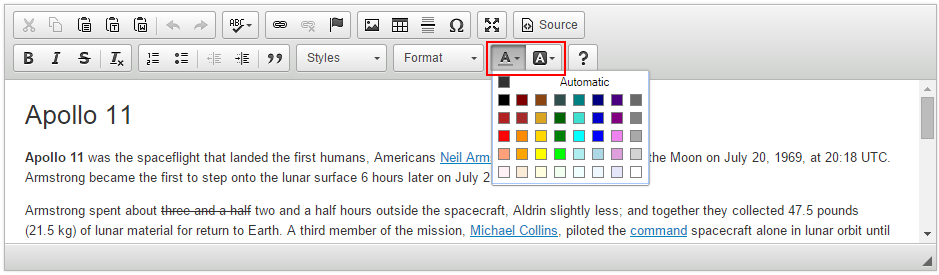
# More Colors Option and Color Dialog
You can also add the optional Color Dialog plugin which extends the color selector with the More Colors option and a user-friendly way to select the desired color through a dedicated Select Color dialog window. When this plugin is enabled, the More Colors option appears automatically for the text and background color.
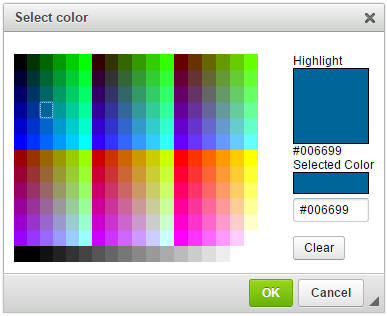
You can hide the More Colors feature by setting the CKEDITOR.config.colorButton_enableMore configuration option to false.
# Custom Color List
The list of colors available in the color selectors can be customized, for example to include the colors that are used in your website. You may also want to limit user’s choice of colors to just selected few in order to avoid the overuse of colors.
Use the CKEDITOR.config.colorButton_colors configuration option to define a custom list available in the Text Color and Background Color features. For example:
config.colorButton_colors = 'CF5D4E,454545,FFF,CCC,DDD,CCEAEE,66AB16';
Additionally, since CKEditor 4.5.8 you can also disable the “Automatic” option by setting the CKEDITOR.config.colorButton_enableAutomatic option to false.
config.colorButton_enableAutomatic = false;
These settings will cause the color list to only contain the seven colors listed above, with no “Automatic” option available:
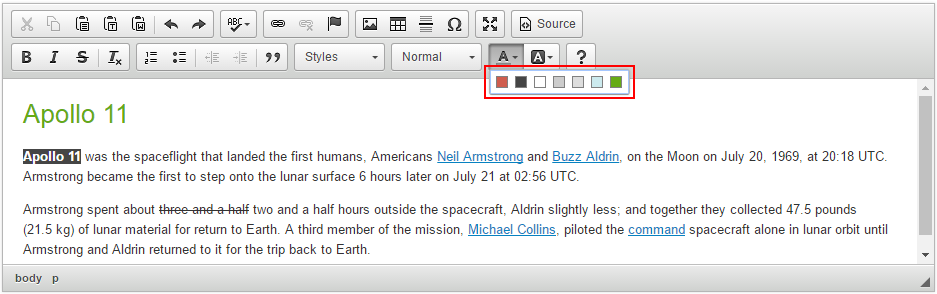
The Text and Background Color feature does not create semantically meaningful content. Even if you adjust the color list to match the style of your website, your users will be able to arbitrarily apply colors to text elements without any consistency.
A much better idea for creating semantic content and maintaining consistent styling across your website is to adjust the Styles drop-down list to include some colors that could be applied to user-created content and would still be consistent with your website design.
# Custom Color Style Definition
You can also decide how the color definition is stored by setting the CKEDITOR.config.colorButton_foreStyle (for text color) and CKEDITOR.config.colorButton_backStyle (for background color) configuration options. By default, the color is added as a <span> element with the style attribute, but you could also e.g. use the legacy (and not recommended) HTML4 <font> element definition:
config.colorButton_foreStyle = {
element: 'font',
attributes: { 'color': '#(color)' }
};
config.colorButton_backStyle = {
element: 'font',
styles: { 'background-color': '#(color)' }
};
CKEditor will then output the color definition as <font> elements with color and style="background-color" attributes for text and background color, respectively:
<p><font color="#800080">This is my text color.</font><br/>
<font style="background-color:#FFFF00;">This is my background color</font></p>
# Text and Background Color Demo
See the working “Setting Text and Background Color” sample that showcases the usage and customization of the text and background color features.
# Related Features
Refer to the following resources for more information about text styling and formatting:
- The Using the Copy Formatting Feature article explains how to copy text formatting between document fragments.
- The Removing Text Formatting article explains how to quickly remove any text formatting that is applied through inline HTML elements and CSS styles.
- The Basic Text Styles: Bold, Italic and More article explains how to apply bold, italic, underline, strikethrough, subscript and superscript formatting.
- The Applying Styles to Editor Content article discusses creating more semantically correct text styles.
- The Applying Block-Level Text Formats article presents how to apply formatting to entire text blocks and not just text selections.

