 Source editing
Source editing
The source editing feature lets you view and edit the source of your document.
# Demo
Use the editor below to see the source editing plugin in action. Toggle the source editing mode and make some changes in the HTML code (for example, add a new paragraph or an ordered list). Then leave the source editing mode and see that the changes are present in the document content.
You can also use one of the many CKEditor 5 features available in the toolbar and check how they render in the HTML source. Notice the collapsible table of contents, available thanks to the general HTML support feature. The feature introduces HTML elements not yet covered by the official plugins.
Table of contents
- The singing Canadian
- Spaceflights
- Bibliography
- Space Oddity
The singing Canadian
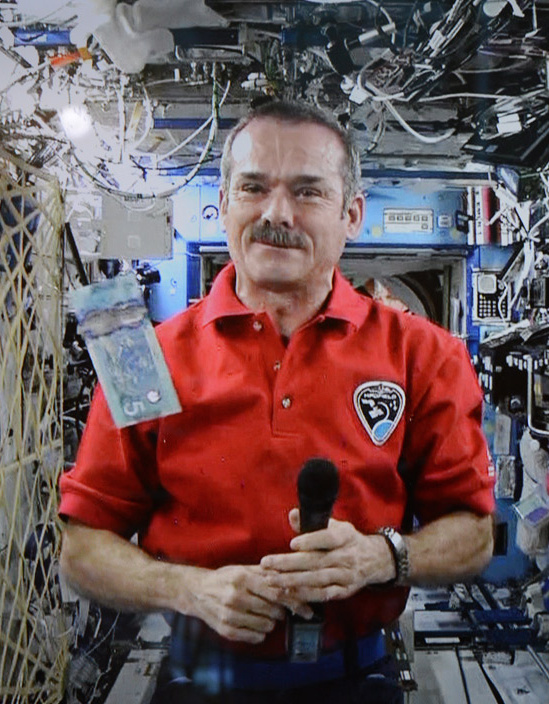
Chris Austin Hadfield was born on August 29, 1959, in Canada. As a child, he watched the Apollo 11 moon landing, and it inspired him to become an astronaut. At the time, Canada had no space program, so Hadfield joined the Royal Canadian Air Forces and served as a fighter pilot for 25 years.
In 1992, Hadfield was accepted into the Canadian astronaut program by the Canadian Space Agency. He flew his first mission to the Russian Mir space station in 1995 aboard the Atlantis space shuttle. Six years later onboard the Endeavour space shuttle he flew to the International Space Station. He revisited the ISS in 2012 flying a Russian Soyuz spacecraft and taking command over the station during Expedition 34/35.
Hadfield was most recognized by the general public for his rendition of the famous Space Oddity song by David Bowie which he recorded onboard the International Space Station. He also recorded numerous educational materials for schools while working in orbit. After his retirement from the astronaut service, he wrote three books based on his experience.
Spaceflights
Hadfield has flown to space thrice. He has also performed two EVAs (extra-vehicular activity, a spacewalk) that lasted together for 14 hours 53 minutes and 38 seconds.
| Flight | Date | Spacecraft | Function | Emblem |
| STS-74 | 12-20.11.1995 | Atlantis | Mission Specialist |

|
| STS-100 | 19.04.2001-01.05.2001 | Endeavour | Mission Specialist |

|
| Expedition 34/35 | 19.12.2012-14.05.2013 | Soyuz TMA-07M | ISS Commander |

|
Bibliography
- An Astronaut's Guide to Life on Earth: What Going to Space Taught Me About Ingenuity, Determination, and Being Prepared for Anything. Little, Brown and Company, 2013
- You Are Here: Around the World in 92 Minutes: Photographs from the International Space Station. Little, Brown and Company, 2014
- The Darkest Dark. Illustrated by Terry and Eric Fan. Little, Brown and Company, 2016
- The Apollo Murders Random House, 2021
Space Oddity
The rendition of Space Oddity by Chris Hadfield, shot in 2013 was the first-ever music video shot in space.
The only reason Chris Hadfield isn't the coolest guy on Earth is that he's not on Earth.
A comment by August Vctjuh on YouTube.
This demo presents a limited set of features. Visit the feature-rich editor example to see more in action.
# Installation
Currently, the source editing mode is supported in the classic editor. The source editing feature can be used with CKEditor 5 collaboration features except for CKEditor 5 real-time collaboration. If you would like to use the real-time collaboration mode and, for some reason, you would like to also enable source editing, please contact us.
To add this feature to your rich-text editor, install the @ckeditor/ckeditor5-source-editing package:
npm install --save @ckeditor/ckeditor5-source-editing
And add it to your plugin list configuration:
import { SourceEditing } from '@ckeditor/ckeditor5-source-editing';
ClassicEditor
.create( document.querySelector( '#editor' ), {
plugins: [ SourceEditing, /* ... */ ],
toolbar: [ 'sourceEditing', /* ... */ ]
} )
.then( /* ... */ )
.catch( /* ... */ );
To utilize the Markdown source editing mode just add the Markdown output plugin to the editor.
import { SourceEditing } from '@ckeditor/ckeditor5-source-editing';
import { Markdown } from '@ckeditor/ckeditor5-markdown-gfm';
ClassicEditor
.create( document.querySelector( '#editor' ), {
plugins: [ SourceEditing, Markdown, /* ... */ ],
toolbar: [ 'sourceEditing', /* ... */ ]
} )
.then( /* ... */ )
.catch( /* ... */ );
Read more about installing plugins.
# Limitations and incompatibilities
The source editing plugin is a low-level document editing method, which allows you to directly alter the document data source. This presents incompatibilities with some editor features which highly rely on the editor mechanisms and architecture.
Please read this section carefully, and check if these problems may apply to your editor configuration.
# Real-time collaboration
Source editing used during real-time collaboration brings a severe risk of data loss in a way that may be difficult for a user to notice and understand.
After you switch to source editing, incoming changes performed by remote users are not reflected in the source code. When you switch back (saving the source code), all changes done in the meantime by other users will be overwritten.
Due to this risk, these features are not allowed to be used together by default. When both are added to the editor, it will throw an error. You have to explicitly enable source editing mode for real-time collaboration, acknowledging this risk.
To enable the features, set the sourceEditing.allowCollaborationFeatures configuration flag to true.
# Comments and track changes
The comments and track changes features use markers to mark affected parts of the document.
In the source editing mode, it is possible for a user to modify these markers’ boundaries. The user can change the range of a comment or tracked change, or remove them. This presents a potential problem related to users permissions.
The editor will show a warning in the browser’s console when these plugins and source editing plugin are used together.
To turn off the warning, set the sourceEditing.allowCollaborationFeatures configuration flag to true.
# Support for various HTML elements
The editor will save changes made to the document data source only if it “understands” them. It means only when one of the loaded plugins recognizes the given syntax (HTML or Markdown). All syntax unsupported by the editor will be filtered out.
For example, if the editor does not have the horizontal line plugin loaded, the <hr> tag added in the document source will be removed upon exit from the source editing mode.
To avoid that, make sure that your editor configuration has all the necessary plugins that handle various HTML tags.
In many cases, to enable advanced modifications through the source editing, you might need to enable the HTML embed feature and the General HTML support feature, or write a plugin that will enable a given HTML tag or attribute support.
# HTML normalization
When the editor reads the source data, it converts the data to a normalized, high-level abstract data model structure, on which it operates. This structure differs from the HTML or Markdown code.
Note, that the same document “state” may be described using HTML in various ways.
For example, <strong><em>Foo</em></strong> and <i><b>Foo</b></i> both produce the “Foo” text with bold and italic styling. Both will be represented the same when loaded to the internal editor data model.
When the editor data model is later converted back to the document source data, it will be normalized regardless of what the original input was. In effect, <i><b>Foo</b></i> will eventually become <strong><em>Foo</em></strong>.
This limitation is a direct consequence of the core editor architecture and cannot be worked around. Although it is possible to change the editor final output, the input data will always be normalized to that output format.
# Impact on the editor UI
Editor features rely on high-level editor API which cannot be used when the source editing is active. Due to that, when you switch to the source editing mode, all toolbar buttons become disabled and all dialog windows are closed.
# Revision history
Saving the modified document source is internally executed through replacing the old data with the new one. As a consequence, it will be represented in revision history as a total replace change (insertion + deletion).
The editor will show a warning in the browser’s console when revision history and source editing are loaded together.
To turn the warning off, set the sourceEditing.allowCollaborationFeatures configuration flag to true.
# Restricted editing
Restricted editing is not enforced in the source editing mode. The user will be able to edit any part of the document, as well as remove the markers that mark the boundaries of restricted areas.
The editor will show a warning in the browser’s console when restricted editing and source editing are loaded together.
# Markdown source view
The source editing plugin also works well with the Markdown output plugin. You do not need any special configuration: just add the plugin to the editor, and the source editing mode will display Markdown instead of HTML.
Remember that Markdown syntax is simple and does not cover all the rich-text features. This means that some features provided by CKEditor 5 – either native or introduced by the GHS feature – can only be presented as native HTML as they have no Markdown equivalent. Such features will be stripped in the source view below.
Markdown output 🛫
CKEditor 5 can be configured to output Markdown instead of HTML. Markdown is a lightweight markup language that you can use to add formatting to plain text documents. Use the Source button to check and edit the Markdown source code of this content.
The editor-produced Markdown output supports most essential features, like links, different kinds of emphasis, inline code formatting, or code blocks:
p {
text-align: center;
color: red;
}Markdown input 🛬
Thanks to the autoformatting feature, you can use Markdown syntax when writing. Try it out - use these (or any other) Markdown shortcuts in the editor to format the content on the fly 🚀!
| Inline formatting | Shortcut |
|---|---|
| Bold |
Type ** or __ around your text.
|
| Italic |
Type * or _ around your text.
|
Code
|
Type ˋ around your text.
|
|
|
Type ~~ around your text.
|
Shh! 🤫 Markdown has very basic support for tables. Some advanced table-related features like table or cell styling were disabled in this demo.
Block formatting
You can also use Markdown to create various text blocks, such as:
-
Block quotes - Start a line with
﹥followed by a space. -
Headings:
-
Heading 1 - Start a line with
#followed by a space. -
Heading 2 - Start a line with
##followed by a space. - Heading 3 - Start a line with
###followed by a space.
-
Heading 1 - Start a line with
- Lists, including nested ones:
-
Numbered lists - Start a line with
1.or1)followed by a space. -
Bulleted lists - Start a line with
*or-followed by a space. -
To-do lists - Start a line with
[ ]or[x]followed by a space to insert an unchecked or checked list item.
-
Numbered lists - Start a line with
-
Code blocks - Start a line with
ˋˋˋ. -
Horizontal lines - Start a line with
---.
# Related features
There are other source-related CKEditor 5 features you may want to check:
- General HTML support – Allows you to enable HTML features (elements, attributes, classes, styles) that are not supported by other dedicated CKEditor 5 plugins.
- Full page HTML – Allows using CKEditor 5 to edit entire HTML pages, from
<html>to</html>, including the page metadata. - HTML embed – Allows embedding an arbitrary HTML snippet in the editor.
- Markdown output – Allows for Markdown output instead of HTML output.
# Common API
The SourceEditing plugin registers:
- The
'sourceEditing'UI button component.
We recommend using the official CKEditor 5 inspector for development and debugging. It will give you tons of useful information about the state of the editor such as internal data structures, selection, commands, and many more.
# Contribute
The source code of the feature is available on GitHub at https://github.com/ckeditor/ckeditor5/tree/master/packages/ckeditor5-source-editing.
Every day, we work hard to keep our documentation complete. Have you spotted outdated information? Is something missing? Please report it via our issue tracker.

