 License key and activation
License key and activation
This article explains how to activate a commercial license of CKEditor 5 and the following CKEditor premium features:
- Asynchronous collaboration features, including:
- Pagination
- AI Assistant
- The Productivity Pack that includes:
Other premium features such as real-time collaboration, export to Word, export to PDF, or import from Word are authenticated on the server side. Please refer to respective feature guides for installation details.
CKEditor 5 (without premium features listed above) can be used without activation as open source software under the GPL license. It will then display a small “Powered by CKEditor” logo in the editor area.
# Obtaining a license
To activate CKEditor 5 and the premium features listed above, you will need either an active commercial license or a trial license.
# Purchasing a commercial license
If you wish to purchase a commercial CKEditor 5 license or a license to one of the premium features, contact us to receive an offer tailored to your needs.
# Subscribing to the CKEditor Premium Features free trial
If you wish to test our offer, you can create an account by signing up for CKEditor Premium Features 30-day free trial. After signing up, you will receive access to the customer dashboard (CKEditor Ecosystem dashboard).
The trial is commitment-free, and there is no need to provide credit card details to start it. The Premium Features free trial allows you to test all paid CKEditor Ecosystem products at no cost.
If you are using the trial, refer to the CKEditor 5 Premium Features free trial documentation to learn how to access the relevant license key and activate the premium features.
# Obtaining a license key
Follow this guide to get the license key necessary to activate your purchased premium features or to white-label CKEditor 5 (remove the “Powered by CKEditor” logo).
# Log in to the CKEditor Ecosystem dashboard
Log in to the CKEditor Ecosystem dashboard. If this is the first time you do it, you will receive a confirmation email and will be asked to create a password for your account. Keep it safe.
# Access the account dashboard
After logging in, click “CKEditor” under the “Your products” header on the left. You will see the overview of the subscription parameters together with the management area below.
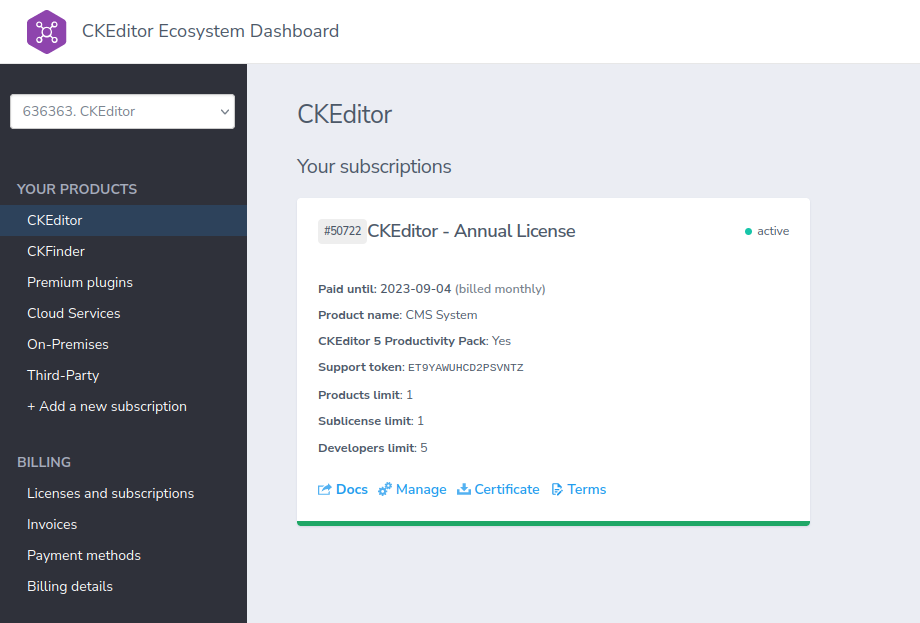
# Copy the license key
After clicking “Manage,” you can access the license key needed to run the editor and the premium features. Note that the same license key will be valid for both the Productivity Pack and other standalone features, as well as CKEditor 5 itself.
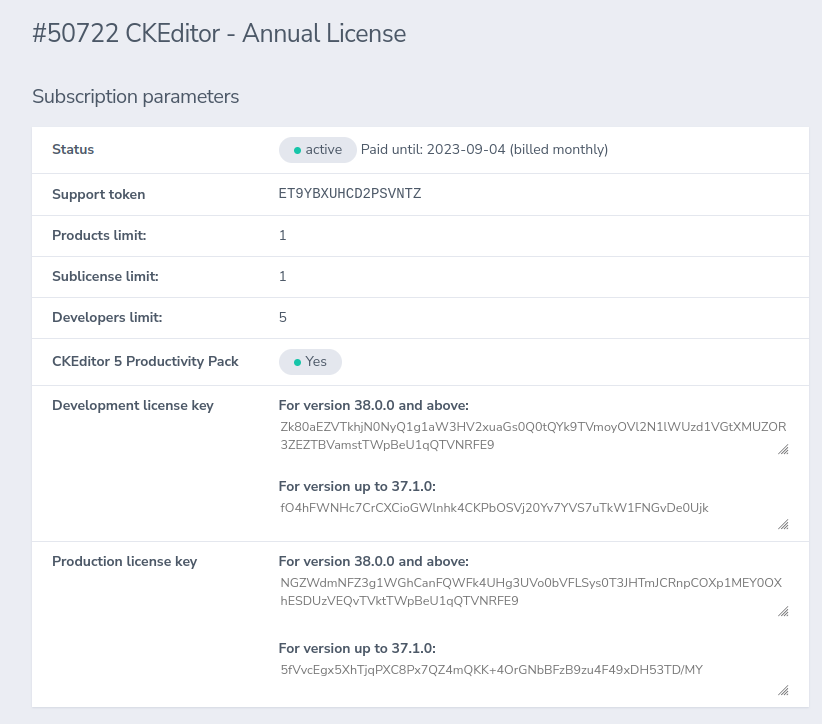
There are two license keys available:
- The old key for versions older than 38.0.0.
- The new key for versions 38.0.0 and later.
The new key available is the new format license key that is only valid for versions 38.0.0 or later. The old key will work with all CKEditor 5 versions up to the version to be released in May 2024 (when we consider removing support for these keys) as long as the key is not expired.
Please note that the Premium Features Free Trial dashboard only provides one license key. This key is meant to work with the most recent version of CKEditor 5.
# Activating the product
You need to add the license key to your CKEditor 5 configuration. It is enough to add the license key once for the standalone features listed in this guide, no matter which and how many premium features you intend to use.
ClassicEditor
.create( document.querySelector( '#editor' ), {
// Load the plugin.
plugins: [ /* ... */ ],
// Provide the activation key.
licenseKey: 'your-license-key',
// Display the feature UI element in the toolbar.
toolbar: [ /* ... */ ],
} )
.then( /* ... */ )
.catch( /* ... */ );
To use premium features, you need to add the relevant plugins to your custom CKEditor 5 build. You can use the online builder to generate a CKEditor 5 build with the plugin enabled.
Alternatively, refer to the installation sections in the plugin documentation to do it on your own. You can read more about installing plugins and toolbar configuration in dedicated guides.
Every day, we work hard to keep our documentation complete. Have you spotted outdated information? Is something missing? Please report it via our issue tracker.

